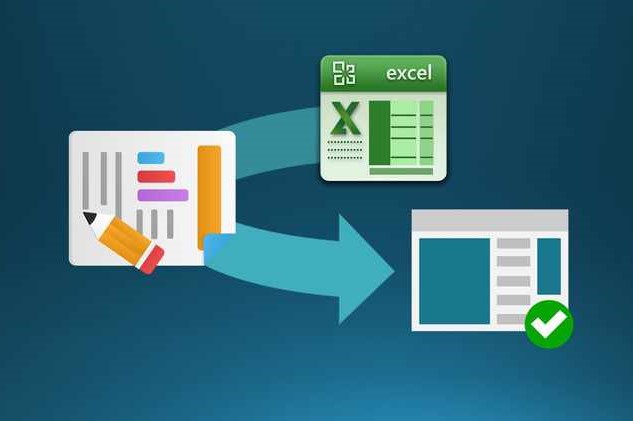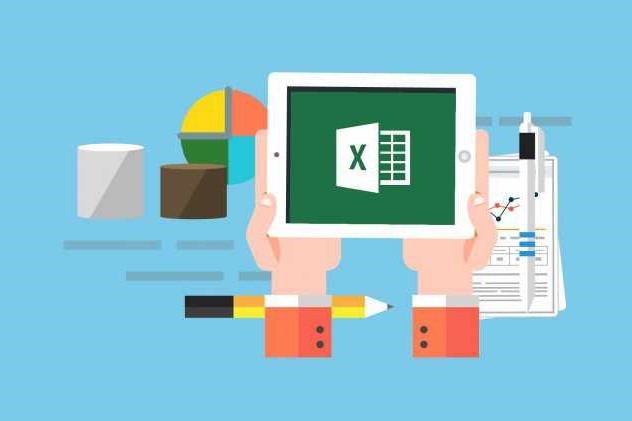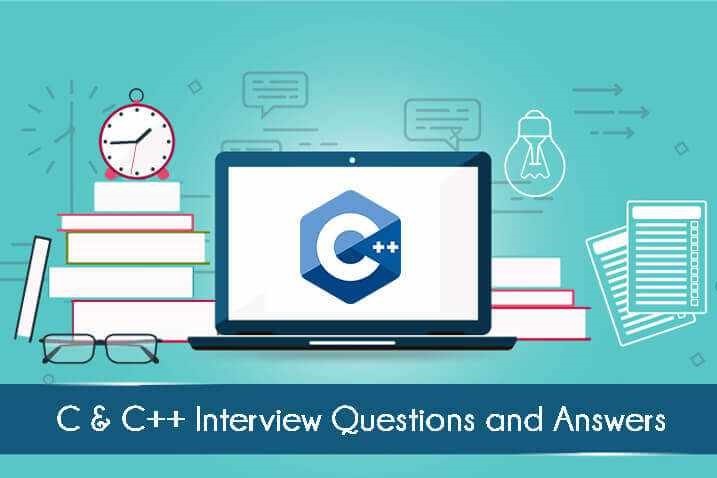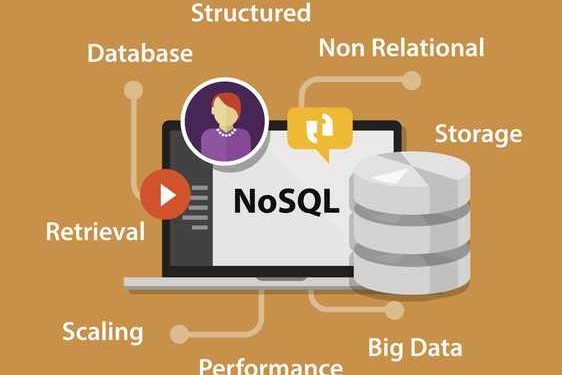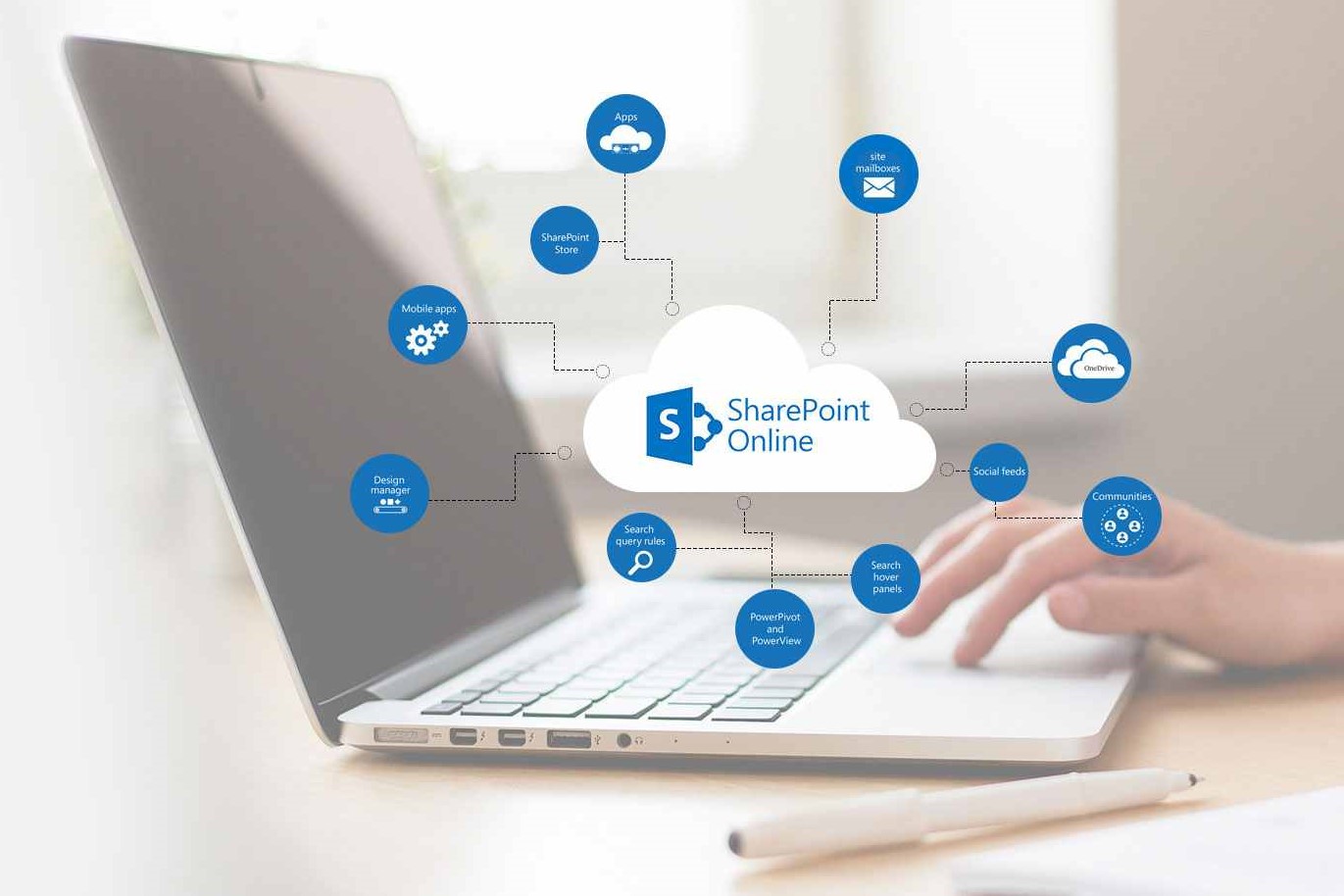Course Information
- Course Price $250
- Total Students 800+
- Course Duration 4 Weeks
Description
Have you ever pondered over the significance of commands which you can implement with a click or with a keyboard shortcut? This is carried out in order to save time or when you wish to repeat a command. Here comes the role of Macros and this is taught in LETFIX in a lucid manner. VBA provides artificial intelligence to the macros and gives a super brain to them. Eventually you can become more productive. This application is also taught at LETFIX. Yes, we know that you can build a program that will automatically let you know the input cost and output produced easily by simply using Excel VBA.
Benefits
- You can display alerts, automate repetitive operations, form custom toolbar, etc. Using VBA Macros in Excel, these will save your time and your company’s, and also their production.
- There will be a raise in the production. So, we can see that VBA Macros training is needed by every business industry.
- LETFIX is very well aware of this and hence provides the Best VBA Macros training. We teach you the VBA coding in detail with clear examples.
- You will learn how to work fluently with VBA which is an event-driven program.
Syllabus
- Introduction to Excel
- Introduction to Programming
- VBA Overview and the IDE
- Quick Review of Macros Working with Macros
- How to use Visual Basic Editor (Programming Environment)
- An easy-to-use and versatile language
- Integrated with off-the-shelf products
- The Visual Basic Editor
- Parts of the VBA Editor
- Modules and Macros
- About VBA Forms, Sub Procedures & Modules
- Creating Forms
- Using Controls and their Properties
- Running VBA Forms in Excel
- Objects – The Grammar
- Using Properties and Methods
- Understanding Parameters
- The Object Browser
- Understanding object hierarchy
- Tools for better coding
- Moving to Other Cells
- Editing Specific Cells
- How and when to declare variables
- Selecting data types
- Fixed and dynamic arrays
- Constants
- IF (Else If, Else) Select Case ()
- For Next Loop
- For Each Loop ()
- Do Until Loop and Do While Loop With, End With
- Nesting Code
- Creating Sub and Function procedures
- Calling procedures
- Passing arguments to procedures
- Communicating with the user through the message box
- Gathering user information with the input box
- Utilizing the File Dialog object and Dialogs collections
- Using the Immediate Window
- Gaining greater control through the immediate window
- Formatting Cells
- Using Variables
- Constants
- Object Variables
- Dimensioning and usage of variables
- Displaying data and obtaining data from the user
- Command buttons
- List and Combo boxes
- Labels
- Option buttons
- Check boxes
- Text boxes
- Frames
- Adding more functionality with advanced ActiveX control
- Using Font Property in cells
- Using Various Background Properties in Excel VBA
- Creating a Counter
- String Handling
- Using Left, Right, Mid and Len Functions in VBA
- Range Selection and Manipulation
- Workbook and Worksheet Object
- Range Object and Cell Properties
- Methods and Properties
- Assigning Objects
- Using Name Arguments
- What is Array and why use array
- Declaring an Array
- Sorting Data in Array
- 2-Dimensional Array
- Dynamic Array
- UBourd
- Storing Data in a range of an Array Elements
- Using various array functions
- Using Excel Worksheet Functions in VBA
- VBA Functions
- User-Defined Functions
- Adding Help to User Defined Functions
- Declaring Variables in User Defined Functions
- Using Ranges in User Defined Functions
- Creating and Managing an Add-in for User Defined Functions
- Run Time Error
- Go To line
- GoTo0
- Go To 1
- Resume Next
- Copy Hyperlinks and Text from a webpage to Spreadsheet
- Communicating with Word and PowerPoint using Excel VBA